The Recovery Village Recovery Room app allows support groups to conveniently host free, anonymous meetings online rather than in person. Learn how to use the app and get started with a support group.
Meeting regularly with asupport group of peers in recoveryis an essential part of addiction treatment aftercare. Some people in recovery may also be practicing social distancing during the coronavirus (COVID-19) outbreak, making it harder to attend in-person recovery meetings.
The Recovery Village Recovery Room appallows support groups to conveniently host free, anonymous meetings online rather than in person. Participants can host unlimited meetings through videoconference calls with up to 12 attendees on video and up to 50 on audio.
How to Host a Meeting
Help your peers in recovery get the encouragement and support they need without leaving your home. Here’s a step-by-step guide to using The Recovery Village Recovery Room app.
Create Your Meeting
Setting up a meeting is simple:
Treatment Can Be Life Changing. Reach out today.
Whether you are struggling with addiction, mental health or both, our expert team is here to guide you every step of the way. Don’t wait— reach out today to take the first step toward taking control of your life.
- Go tomeetings.therecoveryvillage.comon a desktop or laptop computer, mobile phone or tablet.
- Type in your name, email and phone number on the form. These will be used to send you a meeting room link and pin code via email and text message. Click ‘Next’.
- Type in your organization. This platform can be used for AA, NA, Smart Recovery or any other type of recovery meetings for addiction. Then, type in a name for your meeting room. Click ‘Next’.
Check your email or text messages for your meeting room link and pin code.
Share and Host Your Meeting
Once the meeting room is ready, joining the meeting is also easy:
- Share your meeting room link and pin code with your attendees via email, text message or any way you’d like. Only people with both the link and pin code can join the meeting.
- When it’s time for the meeting, all attendees should click the meeting link or copy/paste it into their browser.
- Your browser may ask if you’d like to allow the site access to your device’s camera and microphone. If you’d like to be seen and heard, please allow this access.
- Read the privacy message, then type in the pin code and click ‘Submit’.
- When you’re ready to join, click ‘Join Room’ in the top-left corner of the screen.
Using the App During the Meeting
The Recovery Village Recovery Room app offers afree online recovery meetingspace with video and audio features. Attendees can see thumbnails of everyone’s video stream on the left-hand side of the screen. You may need to use the scrollbar to see everyone. The primary speaker will appear as a larger video picture on the right-hand side of the screen.
Tips Before Starting
Before you join your meeting, here are a few best practices to make the most of your experience:
- If you are able to, directly plug your desktop or laptop computer into your router. If not, try to use a strong, reliable Wi-Fi connection.
- Close any other browser windows or applications while using the app.
- Fully charge your device beforehand or keep it plugged in during the call.
- Choose a well-lit, quiet room to attend your meeting.
You may also want to consider finding a private space when you join the meeting to protect the anonymity of others and encourage your attendees to do the same.
Features and Options
Attendees have a few options to customize their experience. In the bottom-center of the screen are four buttons:
- Mute/Unmute Audio:Click this button if you’d like to turn the microphone off. A slash symbol through the microphone icon will appear on your video thumbnail. Click again to turn the microphone back on. Muting yourself when you are not speaking can help everyone hear each other better.
- Mute/Unmute Video:Click this button if you’d like to turn the camera off. Click again to turn the camera back on. Those who do not wish to be seen or desire more privacy can use this feature.
- Share Screen:Click this button If you’d like other attendees to see your screen. Click it again to turn the feature off.
- End Call:When you’re done with the call, click this button to leave the meeting room.
Some other features within the recovery room include:
- Fullscreen:If you’d like to go into fullscreen mode, click the four corners icon in the top-right corner of the screen. Click it again to leave fullscreen mode.
- Pinning:Click an attendee’s video thumbnail to pin it to the larger, right-hand side video stream. This also adds a pin icon to the thumbnail. Instead of changing between speakers, you will continuously see the pinned person’s video. Click the thumbnail again to remove the pin icon and disable this preference. Pinning any other thumbnail will remove the first pin.